Use your voice to open your front door when you’ve got your hands full
- September 25, 2020
- by Ezlo Admin
The “tap” was cool a while back but now home control can be done just by using your voice. While many platforms—including ours—are compatible with Amazon’s Alexa and Google Assistant, Vera is the only system that lets you control Z-Wave devices using Siri Shortcuts. Previously, we wrote about how you can use Siri to trigger Vera Scenes using custom voice commands.
This tutorial consist of two parts, in the first part we’re going to show you how to create the manual scenes to unlock and lock the front door, and in the second part, we’re going to create the Siri Shortcut which will allow us to call these scenes with our voice and have them triggered by Siri.
Create the Lock/Unlock scenes
Siri Shortcuts can’t directly control devices so in order to do that, we’ll have to create scenes in the Vera app for locking and unlocking of the door. This is how we do it:
The Unlock Scene
From the Vera app, go to Scenes, then tap the “+” symbol in the top right corner, then tap the “Actions” button followed by the tapping the “+” symbol again, then pick “Add immediate action”, look for your door lock in the list and select it then tap “next”. Choose the action to “unlock” the door lock and press “Done” to save the scene. Press on Finish and give your scene a representing name like “Front Door Unlock By Voice”.
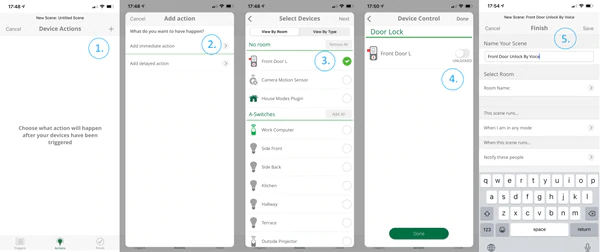
The Lock Scene
We’re going to follow the same steps as we did in the previous scene but in the last step, we’ll choose the “lock” action instead, then press “Done” to save the scene then name it accordingly.
Now that we have the two manual scenes created, we’ll have to teach Siri how to recognize them so we can call them by voice command.
Create the Siri Shortcut to Unlock and Lock the door
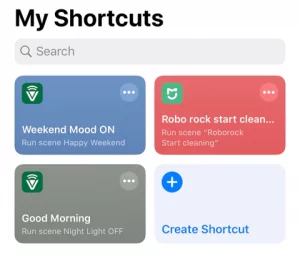
The second step in our tutorial is to create the Siri Shortcut that will link to our previously created scenes.
- Open up the Shortcuts app, tap + to create a “New Shortcut”
- In the “New Shortcut” screen tap “•••” in the top right corner.
- Enter the desired name of your shortcut. Eg: “Unlock The Door”. Tap “Done”.
- Tap “+ Add Action” then tap “Apps”.
- Look for the Vera Mobile app icon, tap on it.
- Select your “Front Door Unlock By Voice” scene from the existing list that you want to call up with Siri. Tap “Done”.
- Ask Siri to run your shortcut.
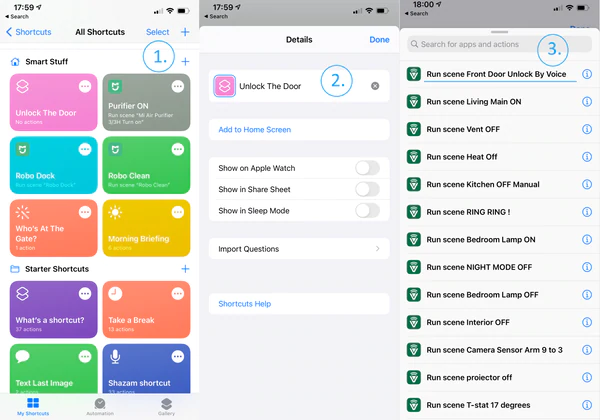
Locking the door with Siri
If you want to lock the door behind, you can do that as well—We’re following the same steps as above, but at Step 6 we pick the second scene we’ve created earlier to “Lock” the door.
That’s it. You can now ask Siri to unlock your front door when you’ve got your hands full—or lock the door behind you.
Hey Siri — Unlock The Door
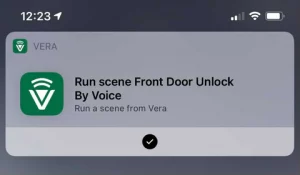
See Also

